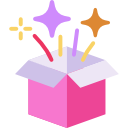You would have thought with the migration to Google Analytics Universal a few years ago, we’d be done with data collection and ready for analysis. With the launch of Google Analytics 4 (GA4), the powers that be at Google did it all over again.

The deprecation date of GA Universal is July 1, 2023, but the real date is actually July 1, THIS YEAR.
Using this more deliberate approach, businesses have the unique opportunity to run Universal Analytics (UA) and Google Analytics 4 (GA4) simultaneously. Running both analytics properties in parallel means they can start collecting historical data for an entire year before Google eventually shuts down UA.
No need for panic. We’ve created a free download of a Google Tag Manager Container with all the GAU and GA4 tags you’ll need to get it implemented in a jiffy. Complete with dataLayer instructions.
But first, some critical concepts…
What is Google Tag Manager?
Google Tag Manager (GTM) is a free tag management system that we use exclusively to implement data collection tags. The concept of a GTM is to separate the tags from the core website source. This separation frees the developer from tagging, and instead, the analytics person can manage the tags she needs for insights.
GTM works like this:
- The website pushes key data into a data layer (for example, a user ID, or product attribute)
- Any tags implemented within GTM can then utilize the data within the data layer – to populate analytics reports.
- Interaction events (like element clicks, form submits, etc) can fire tags
What is the dataLayer?
A data layer is a layer of your website code which contains all of the data that gets generated by visitors engaging with your website. Not all websites have a data layer, but having one enables more reliable and flexible data collection.
Benefits of the Data Layer:
- When you update the site, the data is automatically updated too.
- Reduces tracking errors because it requires less management of GTM.
- Can be used by any marketing technology, facebook, linkedin, google analytics, etc.
How the Data Layer Works
- Instead of tracking clicks on a link that says “New Releases” or a button that says “Shop” (see example below), the data layer lets you track the type of link or button that is clicked.
- Elements are labeled in the data layer based on their tracking category–not on things like button text or URL, which will likely change with site updates.
EXAMPLE: Tracking Navigation & Call-To-Action Clicks
In the example above, changing the button from “Shop” to “Buy Now” would not disrupt tracking. The event is triggered when a user clicks a button labeled as a “Call-To-Action”, not when the user clicks a button that says “Shop”.
If this feels like way to much information, here are some links you should visit as prerequisites.
Get started with Analytics
If you’re new to Google Analytics, we recommend you start here. Straight from the source itself, this article is for anyone wanting to set up Analytics for a website and/or app for the first time: Get started with Analytics – Analytics help
Add a Google Analytics 4 property
Does your website already have Universal Analytics and you want to begin transitioning to GA4? This article will outline how to set up a Google Analytics 4 property alongside your existing Universal Analytics property: Add a Google Analytics 4 property (to a site that already has Analytics)
Still with me?
How to implement Google Analytics Universal and GA4 with Google Tag Manager.
Complete Guide Free Download: GA4 Google Analytics Universal Base Implementation Guide _ Free Download.
Extra: Free download of a Google Tag Manager Container with GA4 tags
- Free Download of a Google Tag Manager Container with all the GAU and GA4 tags setup.
- How to merge a Google Tag Manager Container with yours.
Contents of the Complete Guide to Installing Google Analytics
- How to install Google Tag Manager
- Tag Container
- How to implement the dataLayer
- Dynamic Parameters
- How to install the anti-flicker snippet code, (if using Google Optimize, which you definitely should)
- The anti-flicker code sequence
- How to tag for Custom Events
- Global Components
- Navigation Clicks
- Call-to-Action clicks
- Social Media Actions
- Non-Tagged Links
- Chat Bots
- Content Accordions
- Click-To-Calls
- Modals, PopUps, and Lightboxes
- Search
- Search Results
- Search Filter
- Forms
- Submissions
- Field Input
- Multipage Form Usage
- How to collect User Variables
- Registration
- Logout
- Login
- Cookie Permissions
- How to Custom Implement Enhanced Ecommerce Events
- Product Tracking
- Product Impressions
- Product Clicks
- Product Detail Views
- Cart Tracking
- Add to cart
- Remove from the cart
- Adding a discount
- Checkout Tracking
- Checkout Options
- Purchase Tracking
- Purchasing with a discount
- Refund Tracking