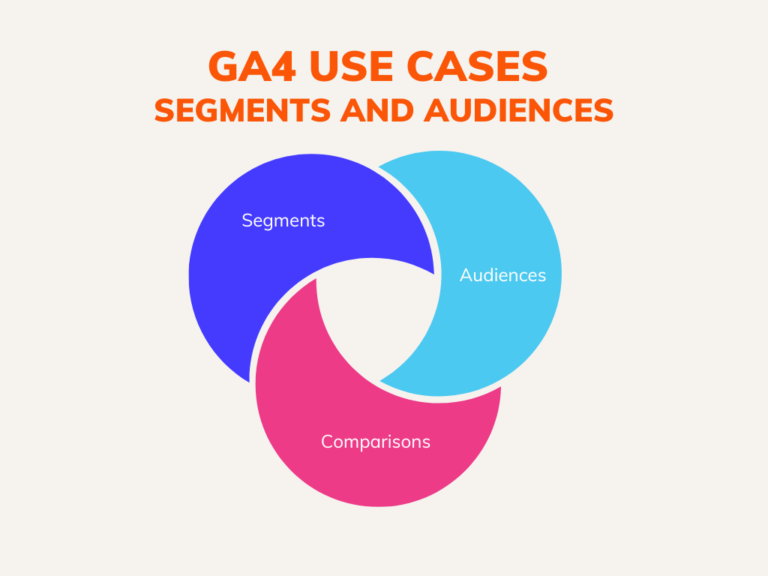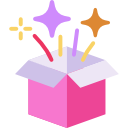Google Analytics 4 is a powerful tool… for analysts.
It is complex, robust, and has an enterprise-ready data architecture, but most of that has an everyday marketer scratching her head. One of those essential but perplexing features of GA4 is the ability to create segments, audiences, and comparisons.
“But, Mia, aren’t they all kinda the same thing?” Yes, but not really. What’s important to know is not what they are, but their application to digital marketers. Here’s how the use of segments, audiences and comparisons differ when it comes to the marketer and the use cases.
Segments
Segments are a subset of users or sessions that share similar characteristics or behaviors. For example, you can create a segment of users who visited your website from a particular traffic source, such as organic search or paid advertising. You can also create a segment of users who completed a specific goal, such as making a purchase or filling out a contact form. A few things to burn in your memory about segments:
- Segments are ONLY available in the Exploration tab of GA4.
- When you create a segment, it is applied also to historical data.
- Segments can be applied to User, Sessions, or Events – with events being new. (more on this later)
- Segments cannot be used in Google Ads.
- Segments CANNOT be used in reporting. THIS IS NEW.
Here’s the use case for GA4 segments:
The GA4 location of segments is the clue. Exploration. The segments can be used to answer research questions about customers and marketing performance. That is all. RESEARCH. The complexity of the Exploration tab in GA4 will require someone with deep GA chops to know what to do here and it’s unlikely that a marketer will be able to self-serve on insights without the support of an analytics professional. Users here should have a strong vocabulary for analytics concepts and deep understanding of Google Analytics data.
NOTE: You can also compare multiple segments in the Explore tab to analyze the different groups of users, such as new vs. returning users or mobile vs. desktop users. – Which you can, annoyingly, also do with the Compare feature in the Reporting tab. More on this in the Compare section of this post.
Stay with me.
Audiences
Audiences, on the other hand, are groups of users that have been identified as useful based on the Segment Explorations and can be used for targeting in advertising campaigns and for reporting. Hear me one more time “users that have been identified as useful”. This means, don’t go hog wild making audiences until you know what the use case is for. There is a limit.
Think of it this way; an Audience is a Segment that has been operationalized throughout the Google Marketing Stack. (At least in ads and reporting for now).
A few things to burn in your memory about Audiences:
- An Audience only has data in it from the first day it was created, unlike Segments which will apply to historical data in the Exploration tab. This is important for people who will use Audience to report.
- Audiences are essentially segments, so it can also be applied to Users, Sessions, and Events.
- An Audience in GA4 is almost as a custom dimension in GA3. This means as a data point, it can be applied to the entire data architecture. Comment if this doesn’t make sense.
- Audiences can be used in Google Ads.
- Audiences can be used in reporting.
- Each GA4 account has a limit of 100 Audiences.
- Audiences are available to the Data API users with dimensions Audience Name, and Audience ID.
Here are the use cases for GA4 Audiences:
Audiences are primarily used for targeting in advertising campaigns. For example you can create an audience of users who have abandoned their cart during the checkout process and target them with a remarketing campaign. Audiences will be relevant to performance marketers and anyone buying digital advertising.
Audiences can also be used via the data API to track behavior of specific groups of users. Using Audiences in reporting will be useful if you want to monitor a user group’s behavior over time. For example, you may want to keep an eye on an Audience with high value engagement vs. low value engagement to ensure your website always has a healthy distribution of the two. For this purpose, Audiences will be useful to those that build dashboards or automations from the API.
Audiences can also be used in the Compare feature to compare the performance of different groups of users.
Sound repetitive? It is.
Comparisons
The Comparison features can be found in the Reports tab as an add-on to any report in view. The Comparison function is the most similar to what the Segments of GA3 used to do. Comparisons help the GA4 user to check the differences between user groups on the fly within the Reporting tab. Once a Comparison is created, it will exist throughout the Reporting area until it is removed.
A few things to burn in your memory about Comparisons:
- You can only add up to 5 Comparisons in a report.
- You can only add 5 parameters per comparison. Want more? Build a Segment which allows for 20 parameters.
- Comparisons are not saved. To save it for research, you must create a Segment. To operationalize it…. Are you getting it?
- Comparisons can be used in reporting but not available via the API.

Here are the use cases for GA4 Comparisons:
The comparison feature in the reporting tool is an excellent way to test some hypotheses you have about the behavior of one user group over the other. Since they are not exported via the API, there’s not much more use than that. My ears remain open to ideas.
There’s no doubt that, segments, audiences, and comparisons are powerful features of Google Analytics 4 if wielded by the right hands. By using these features in conjunction with other analytics tools, you can gain a deeper understanding of your website users and make decisions rooted in data-driven customer empathy.
If you’re an everyday marketer who doesn’t have time for all that, Clickvoyant automates insight-finding and presentation-building in minutes. I’m happy to show you around.